How to Overcome Photoshop Freezing Issues When Transitioning from Lightroom to Photoshop
- Martin
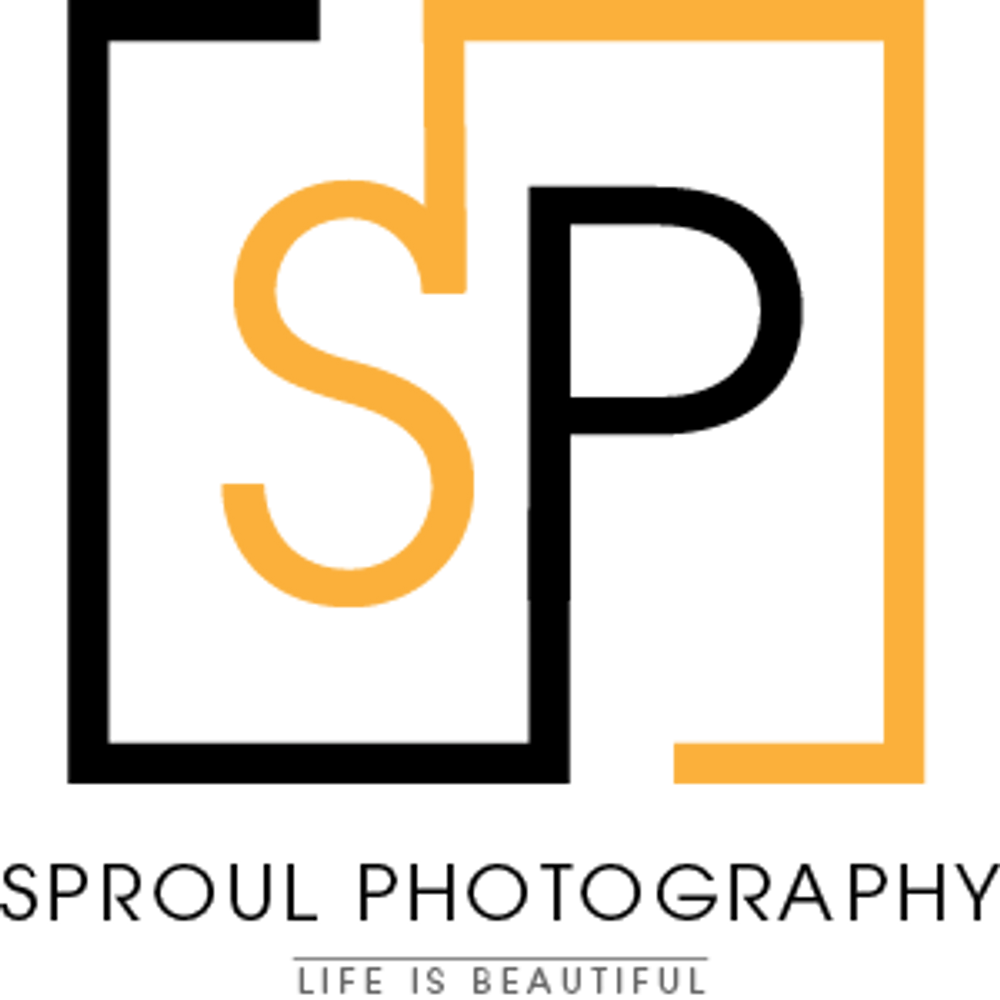
- Oct 21, 2025
- 8 min read
Updated: Nov 13, 2025

Context and Introduction: The Dreaded Spin
For many amateur photographers, the process of moving an image from Lightroom Classic (LrC) to Photoshop (PS) is routine—a fundamental step known as the "round-trip." This workflow involves selecting a file in LrC and choosing 'Edit In Adobe Photoshop' for advanced pixel-level adjustments. Yet, this critical moment of transition frequently ends in frustration: the application freezes, often displaying the spinning coloured wheel on macOS or the ‘not responding’ message on Windows. This silent stall, occurring during the vital file hand-off, halts the entire editing process.
The round-trip is more than just opening a file; it is a sensitive communication, or ‘handshake,’ between two powerful programmes. When the photographer commands the edit, LrC often creates an enormous temporary file, typically a TIFF or PSD, to preserve all non-destructive adjustments made in the catalogue. This massive file is then handed to Photoshop for processing. The freeze indicates a bottleneck or conflict occurring during this demanding exchange—a moment when the system requires peak performance and flawless communication between software components.
A critical, often overlooked, aspect of this workflow occurs upon completion. After making adjustments in PS, the user must select File > Save to successfully send the edited version back to the LrC catalogue. It is essential to avoid renaming the file or using the File > Save As command. If the file is renamed, the essential link between the edited image and the original entry in the Lightroom catalogue is broken, causing the edited version to effectively vanish from the user’s library and workflow, leading to understandable frustration.
Root Causes of Photoshop Freezing: Diagnosing the Digital Roadblock
When the round-trip freezes, it is almost always due to an internal conflict in one of three core technical areas:
The programme’s instructions (Preference Files)
The designated workspace (Scratch Disk), or
The accelerated visual processing engine (GPU Acceleration).
Understanding these components in simple terms is the first step towards a fix.
Technical Terminology Cheat Sheet
Technical Term | Plain English Analogy | Impact on Freezing |
|---|---|---|
Preference Files | The programme’s personalised recipe book or instruction manual. | If this manual is corrupted, the programme forgets how to launch or proceed with the file transfer correctly. |
Scratch Disk | Photoshop’s temporary digital workbench for handling large, active files. | If the workbench is full or too slow, Photoshop stalls when trying to lay out the massive file created during the round-trip. |
GPU Acceleration | The overzealous assistant (the dedicated video card) speeding up complex visual tasks. | If the assistant is poorly trained (such as old drivers) or the task is too complex, they may trip over components and cause a full system crash or freeze. |
The Core Conflict Areas
Corrupt Preference Files (The Smudged Recipe)
Every Adobe application relies on preference files to store customised settings, window layouts, and operational defaults. Over time, these files can become damaged—often due to sudden application closures, operating system updates, or transitions between programme versions. When preference files are corrupted, the application cannot load correctly or execute complex commands, such as initiating the round-trip file transfer.
For Lightroom Classic, the integrity of the catalogue itself is also central to stability. The catalogue is a database that tracks all images and adjustments. If the catalogue is corrupted, LrC may crash or freeze whenever it tries to reference or export a file. Fortunately, Adobe provides a simple diagnostic method: holding the Alt (Windows) or Option (macOS) key while launching LrC forces the application to bypass the current catalogue selection, immediately revealing if the catalogue itself is the cause of the problem.
Graphics Processor Conflicts (The Overzealous Assistant)
Modern photo-editing software, including Photoshop and Lightroom Classic, uses the computer's Graphics Processing Unit (GPU) for 'acceleration'. The GPU is designed to handle repetitive, visually intensive tasks quickly, such as rendering complex filters (like Neural Filters or the Blur Gallery) or speeding up screen refreshes during zooming and panning.
While beneficial, GPU acceleration introduces instability if the GPU drivers are outdated or if the GPU itself is not powerful enough (a common scenario on older or lower-end systems). The quick way to determine if the GPU is the root cause is to simply disable the feature in both LrC and PS performance settings. If the freeze disappears, the diagnosis points directly to a driver incompatibility or insufficient graphics hardware. This indicates that while the feature speeds up work, it must be addressed through driver updates from the manufacturer for long-term reliability.
Scratch Disk Space and Location (The Full Workbench)
Photoshop requires a dedicated area on a hard drive—the scratch disk—to function as temporary storage, effectively acting as virtual memory. When an image is opened, especially the massive TIFF or PSD files created during the round-trip, Photoshop uses this scratch disk to store intermediate data, including history states, layers, and undo steps.
The freeze often occurs because the size of the temporary round-trip file, combined with existing cached data and required working space, exceeds the free capacity of the designated scratch disk. To ensure smooth operations, the scratch disk must have ample free space—ideally 100GB or more—and should be a fast Solid State Drive (SSD) to handle the rapid data input/output required during editing. If this space is insufficient, the application stalls immediately upon loading or attempting to create the file.
Hidden System Bottlenecks
Beyond the primary software settings, instability can arise from external system configuration.
One significant issue is file location. Some users operate their catalogues and image files directly from a Network Attached Storage (NAS) device. Although the network connection speed might be fast—even 1 gigabit per second—users still report crashes when exporting or initiating the round-trip process. This suggests that the problem is not raw bandwidth but rather input/output (I/O) latency or restrictive file access protocols inherent in network storage. For optimal stability, active files must be stored and processed on a fast local drive before being moved to long-term network storage.
Furthermore, outdated operating systems (Windows or macOS) or older Creative Cloud application versions may contain known bugs that cause instability. Adobe explicitly provides security and technical fixes only for the current and prior major versions. Security structures introduced since version 10.14 (Mojave) on macOS specifically require applications like Photoshop to be explicitly granted "Full Disk Access." If this crucial permission is missing, Photoshop cannot successfully read or write the large temporary round-trip file to the user’s protected folders, resulting in a system crash or freeze.
The Troubleshooting Map: A Step-by-Step Guide
The following flowchart guides users through the least-destructive and most effective solutions first.
Troubleshooting Flowchart for the Round-Trip Freeze
The Quick Fix: Have the user's Operating System (OS), Lightroom Classic (LrC), and Photoshop (PS) been recently updated? If not, Update Everything through the Creative Cloud Desktop app and the system settings.
If this fails, proceed to step 2.
The Preference Reset (The Clean Slate): Use the keyboard shortcuts outlined below to reset both LrC and PS preferences. This addresses most corruption issues.
If this fails, proceed to step 3.
The GPU Diagnosis: Disable the Graphics Processor (GPU) in the LrC and PS performance settings. If the freeze stops, the user has diagnosed a driver conflict. The long-term solution is to update the GPU drivers directly from the manufacturer.
If the issue persists, proceed to step 4.
The Workspace Check (Scratch Disk/Storage): Ensure the primary scratch disk (PS Preferences) has at least 100GB of free space and is set to a fast internal SSD. (macOS users only): Check that Photoshop has Full Disk Access in your Security & Privacy settings.
If the issue persists, proceed to step 5.
The Last Resort: If all above fail, check for a corrupt LrC catalogue or consider reverting to a previously stable version of the Adobe application.
Deep Dive Solutions: Platform-Specific Instructions
Solution Set A: Resetting Preferences (The Clean Slate)
Resetting preferences is the single most effective general solution for restoring stability. It deletes corrupted instruction sets without affecting stored assets like brushes or custom actions. This process must be performed for both Lightroom Classic and Photoshop, as the freeze may originate from corrupted settings in either programme.
Quick Preference Reset Shortcuts
Programme | Windows Shortcut | macOS Shortcut | Notes |
|---|---|---|---|
Photoshop (PS) | Press and hold Shift + Ctrl + Alt while launching PS. | Press and hold Shift + Command + Option while launching PS. | This must be done immediately upon launch. Click ‘Yes’ when prompted to delete settings. |
Lightroom Classic (LrC) | Hold Alt while launching LrC. | Hold Option while launching LrC. | This bypasses the current catalogue to check for corruption. Select a new catalogue to confirm the fix. |
Windows Instructions: Resetting Photoshop Preferences
Close Photoshop: Ensure the programme is not running.
Use the Shortcut: Press and hold Shift + Ctrl + Alt on the keyboard, and then launch Photoshop immediately.
Confirm Deletion: A dialogue box will quickly appear asking to “Delete the Adobe Photoshop Settings file?” Select Yes.
Alternative Method (In-App): If the timing of the shortcut is too difficult, launch PS, navigate to Edit > Preferences > General. Click Reset Preferences On Quit, then close and relaunch Photoshop.
macOS Instructions: Resetting Photoshop Preferences
Close Photoshop: Ensure the programme is not running.
Use the Shortcut: Press and hold Shift + Command + Option on the keyboard, and then launch Photoshop immediately.
Confirm Deletion: Select Yes when prompted to “Delete the Adobe Photoshop Settings file?”.
Alternative Method (In-App): Launch PS, navigate to Photoshop > Settings > General. Select Reset Preferences On Quit, then close and relaunch Photoshop.
Solution Set B: Taming the Graphics Processor (GPU)
Since the round-trip freeze often happens precisely when the application attempts to load the complex image file, disabling the GPU is a vital diagnostic step, as rendering the new file is one of the first tasks assigned to the graphics processor pipeline.
Universal Instructions: Disabling GPU Acceleration
In Lightroom Classic: Navigate to Edit (Win) or Lightroom Classic (macOS) > Preferences > Performance. Under the Use Graphics Processor setting, change the option to Off. Restart LrC.
In Photoshop: Navigate to Edit (Win) or Photoshop (macOS) > Preferences > Performance. Uncheck the box marked Use Graphics Processor. Restart PS.


Windows Instructions: Updating Graphics Drivers
If disabling the GPU fixes the freeze, the long-term solution is to update the graphics drivers. Windows Update often provides generic drivers which are not optimised for the complex tasks required by professional applications. Drivers must be sourced directly from the card manufacturer for maximum stability and performance.
Identify Your Card: Search your computer for Device Manager > Display Adapters. Note the manufacturer (NVIDIA, AMD, or Intel).
Download Direct: Visit the specific manufacturer's official website (e.g., NVIDIA Drivers, AMD Drivers, or Intel Drivers) to download and install the latest driver package dedicated to the specific graphics card model.
Solution Set C: Final System Checks
Universal Check: Ensuring Scratch Disk Space
Access Settings: In Photoshop, go to Edit (Win) or Photoshop (macOS) > Preferences > Scratch Disks.
Check Space: The designated scratch disk must be an internal drive, ideally an SSD, and should maintain a free space margin of at least 100GB to accommodate the size of the temporary files created during the round-trip. If the primary disk is nearly full, users should clear space or select an alternative, faster drive as the primary scratch disk.
macOS Only: Full Disk Access Permissions
Since recent versions of macOS have increased privacy restrictions, Photoshop may be blocked from accessing necessary system locations to write the large temporary round-trip file. This lack of access causes a critical failure in the hand-off process.
Open Settings: Go to System Preferences > Security & Privacy > Privacy tab.
Unlock: Click the lock icon in the bottom left corner and authenticate with the user's password to allow system changes.
Grant Access: Select Full Disk Access from the sidebar. Click the (+) button and navigate to the Applications folder to manually add the Adobe Photoshop application to the list.
Lock and Restart: Click the lock icon again to save the changes, and restart the Mac immediately to ensure the new permissions take full effect.

Conclusion: Maintaining a Smooth Workflow
The persistent problem of Lightroom Classic freezing during the round-trip to Photoshop is a complex instability issue, often stemming from miscommunication and resource conflicts rather than a single software bug. The evidence strongly suggests that resolving this relies on continuous system maintenance, specifically focusing on the application’s instruction set (preference files), the processing assistant (GPU drivers), and the available workspace (scratch disk space).
For photographers seeking long-term stability, proactive maintenance is crucial. This involves adopting a routine of checking that both Adobe programmes and the underlying operating system are running the latest versions, as Adobe frequently releases bug fixes. Furthermore, for optimal stability, users should ensure that active photo processing takes place on fast local drives rather than networked storage. Additionally, macOS users must verify that Photoshop has the necessary Full Disk Access permissions to prevent I/O crashes during critical file creation. By prioritising these specific, actionable steps, users can effectively eliminate the bottleneck at the gateway and ensure a smooth, reliable workflow.




Comments