Unlocking Smarter Edits: A Deep Dive into Adobe Adaptive Profiles in Lightroom Classic
- Martin
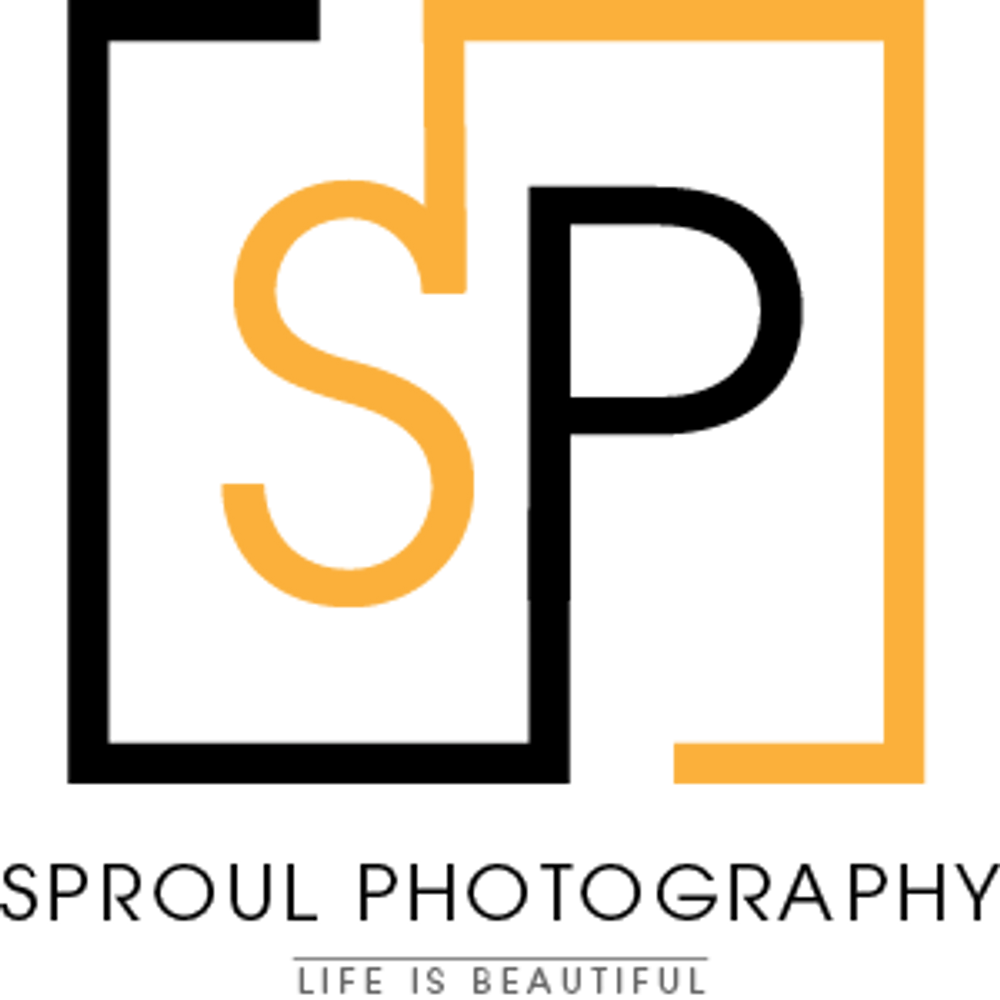
- Apr 23, 2025
- 5 min read
The world of digital photo editing is constantly evolving, and Adobe continues to push the boundaries within Lightroom Classic. One of the most significant recent advancements in raw processing is the introduction of Adobe Adaptive Profiles. This powerful, AI-driven feature represents a fundamental shift in how we establish our images' initial look and feel, promising higher quality results and a more efficient post-production workflow. As photographers striving for the best possible image quality while managing our valuable time, understanding and leveraging these new profiles is becoming essential.

What Exactly Are Adobe Adaptive Profiles?
At their core, Adobe Adaptive Profiles are a new category of camera profiles available within Lightroom Classic (and Adobe Camera Raw). Unlike traditional static profiles (such as Adobe Color, Adobe Standard, Adobe Landscape, etc.), which apply a fixed set of rendering instructions to every image regardless of its content, Adaptive Profiles utilise AI to analyse the specific content of each individual photo.
Think of it this way:
Static Profiles: Apply a uniform recipe (e.g., "always enhance blues this much," "always apply this specific tone curve").
Adaptive Profiles: Look at your photo, identify key areas like skies, subjects, foregrounds, highlights, and shadows, and then intelligently apply nuanced adjustments to tone and colour based on that unique analysis. The image above shows how the Adaptive Profile has lifted the shadows and added contrast to the sky without moving any sliders.
Currently, the primary examples are Adaptive Color and Adaptive B&W.
The Technology Behind the Magic: AI-Powered Image Understanding

The power of Adaptive Profiles lies in Adobe Sensei, Adobe's artificial intelligence and machine learning technology. When you apply an Adaptive Profile:
Image Analysis: The AI meticulously scans your raw image data. It identifies different elements and regions within the scene and understands their relationships.
Intelligent Adjustments: The profile applies sophisticated tonal and colour adjustments based on this analysis. These aren't simple global changes; the AI works to enhance specific areas appropriately. For instance, it might subtly brighten shadows without blowing out highlights, enhance colour saturation in a landscape without affecting skin tones unnaturally, or improve local contrast along edges for better definition.
No Slider Movement: Crucially, these complex adjustments are baked into the profile's rendering without altering the position of your sliders in the Basic panel (Exposure, Contrast, Highlights, Shadows, etc.). This is a key differentiator. Your sliders remain at their default '0' state (or wherever you had them), giving you a clean slate and full manual control on top of the AI's intelligent foundation.
This process aims to create a more perceptually balanced and visually pleasing starting point, often revealing detail and richness that might require significant manual effort to achieve otherwise.
How to Use Adaptive Profiles in Lightroom Classic
Accessing and applying these profiles is straightforward within the Develop module:
Navigate to the Basic panel on the right-hand side.
Locate the Profile section at the very top of the panel. By default, it usually displays 'Adobe Color' or your camera-matching profile.
Click on the current profile name or the Browse icon (which looks like four small rectangles) next to it to open the Profile Browser.
Within the Profile Browser, look for a group specifically named Adaptive (or similarly identified by Adobe – the exact naming might evolve slightly).
Inside this group, you will find Adaptive Color and Adaptive B&W. Simply click on the desired profile to apply it to your image.
Upon selecting an Adaptive Profile, you'll notice that an Amount slider appears directly below the profile selection in the Basic panel. This slider allows you to control the intensity of the profile's effect, typically ranging from 0 (no effect) to 200 (double intensity), offering valuable creative control.
Close the Profile Browser by clicking 'Close' or pressing Esc.

Key Benefits for Your Photographic Workflow
Integrating Adobe Adaptive Profiles into your editing process offers several tangible advantages:
Superior Starting Point: Often provides a more refined and balanced initial rendering compared to standard profiles, requiring less immediate correction.
Significant Time Savings: By intelligently handling initial tone and colour balancing, the AI reduces the amount of manual slider tweaking needed to get the image looking good.
Enhanced Image Depth and Contrast: The adaptive adjustments frequently improve overall dimensionality and micro-contrast, making images pop.
Improved Highlight and Shadow Detail: The AI is particularly adept at optimising the tonal mapping, often revealing more detail in the brightest and darkest areas without introducing artefacts.
Better Colour Rendering: Colours can appear richer, more nuanced, and truer to the scene, thanks to the content-aware adjustments.
Effective with HDR: These profiles often excel with High Dynamic Range images, managing the extended tonal range more effectively than standard profiles or basic 'Auto' functions.
Consistency with Adaptability: While each image gets unique adjustments, the underlying goal of creating a balanced, high-quality base leads to a form of intelligent consistency across diverse photos.
Adaptive Profiles vs. Auto Settings & Presets
It's important to distinguish Adaptive Profiles from other common Lightroom tools:
vs. 'Auto' Button: The 'Auto' button analyses the image and physically moves the sliders in the Basic panel to achieve its result. Adaptive Profiles apply their adjustments under the hood without touching the sliders, providing a different kind of foundation. Adobe generally suggests that applying 'Auto' after an Adaptive Profile might not yield optimal results, as 'Auto' isn't aware of the profile's intelligent base adjustments and could potentially counteract them. It's better to use the Adaptive Profile instead of 'Auto' as your starting point.
vs. Presets: Standard presets apply a saved combination of slider settings (and sometimes a static profile). They are fixed recipes. Adaptive Profiles are dynamic; the 'recipe' changes based on the image content, operating at the profile level before slider adjustments.
The unique advantage of Adaptive Profiles is their ability to provide a content-aware foundation while leaving your manual controls untouched for subsequent creative refinement.

Integrating Adaptive Profiles into Your Workflow: Best Practices
Apply Early: The ideal time to apply an Adaptive Profile is early in your editing process, typically right after import and applying lens corrections, before making significant manual adjustments in the Basic panel.
Experiment: Try Adaptive Color on a variety of images – landscapes, portraits, architectural shots, HDR merges – to see where it shines brightest for your style.
Use the Amount Slider: Remember to adjust the Amount slider. The default 100 is sometimes perfect, but you might prefer dialling it back or pushing it further for a specific look.
Build Upon It: Treat the Adaptive Profile as a high-quality starting point. Proceed with your usual editing workflow – fine-tuning exposure, contrast, colours, applying local adjustments, sharpening, etc., on top of the foundation it provides.
Conclusion: The Future of Efficient, Quality Editing
Adobe Adaptive Profiles represent a significant leap forward in Lightroom Classic's raw processing capabilities. By harnessing the power of AI to understand and intelligently adjust each image individually, they offer photographers a potent combination of enhanced image quality and workflow acceleration. They provide a smarter, more nuanced starting point that respects the photographer's ultimate control by leaving the editing sliders untouched. As AI continues to mature, features like Adaptive Profiles are paving the way for a future where technical optimisation becomes faster and more intuitive, freeing up photographers to focus more on the creative aspects of image editing. Embracing these tools can lead to better results in less time – a compelling value proposition for any serious photographer using Lightroom Classic today.




Comments